After measuring the ColorCheck swatch, the Verification Results dialog displays automatically. The top of the verification Results dialog displays the printer information (printer, media and mode).Then, the Pass/Fail status of the test, ColorCheck swatch name, ColorCheck environment, and verification expiration date.
The main section displays the results of the verification tests, which depend on the options and tests configured for the ColorCheck swatch.You can view or export the color readings by clicking the [View measurements...] button.
You can export a more detailed HTML report by clicking the [Report...] button (Figure 7).
To export the HTML report, click the [Report…] button in the Verification Results dialog (Figure 8). The HTML report is very similar to the Verification Results, except that extra information such as patch information is included. The patch information can include patch ID, expected CIELAB values, measured CIELAB values, and color difference in CIEDE2000. You can hide or expand the patch information by clicking the arrow at the left. You can also resort columns that have arrows in the headers. This is useful to identify the best and worst ΔE (DeltaE) measurements.
TIP 1: ColorCheck swatch jobs coexist with other jobs in RIP-Queue. They can be nested and printed with other print jobs with similar print settings. However, after they are printed, they will remain in the queue with a Waiting to Measure status. Once measured, they move to the buffered job area with a status appropriate to the results of validation or verification.
TIP 2: properties for a swatch job can be accessed by either double clicking on the job, clicking on the Job Properties icon ( ) on the left of RIP-Queue or selecting the job, right clicking and selecting [Job Properties].
) on the left of RIP-Queue or selecting the job, right clicking and selecting [Job Properties].
TIP 3: The [Report/Verification Status] selection in the Job Properties dialog for a swatch job displays the results of the swatch report/verification (if performed) and a preview of the swatch. Before a swatch job is printed the [Report…] and [Measure...] buttons are disabled.
TIP 4:The [Info] section of the Job Properties dialog for a swatch job shows information about the swatch job and allows [Notes] to be associated with the job. Any changes to the notes will be shown in the HTML report after they are changed.
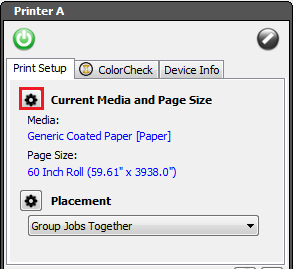

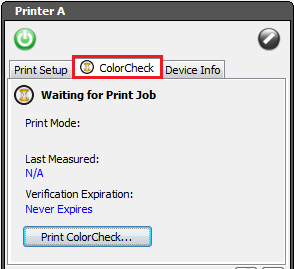
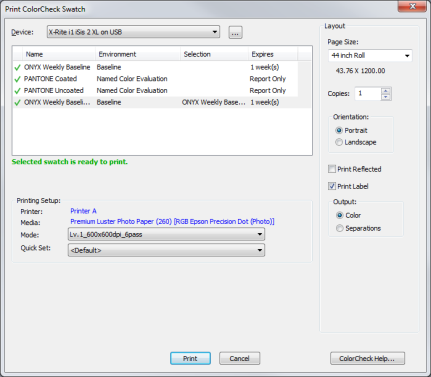
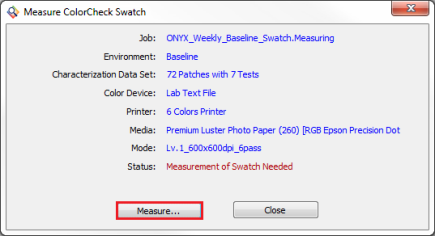
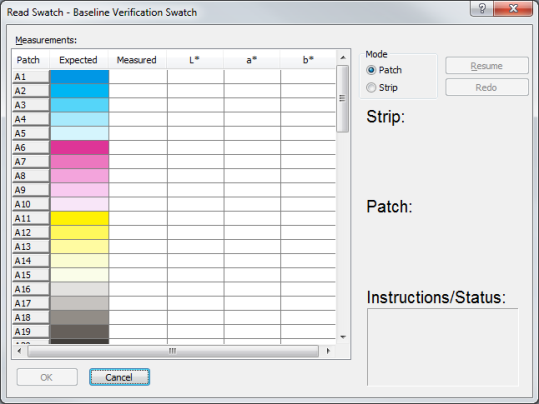
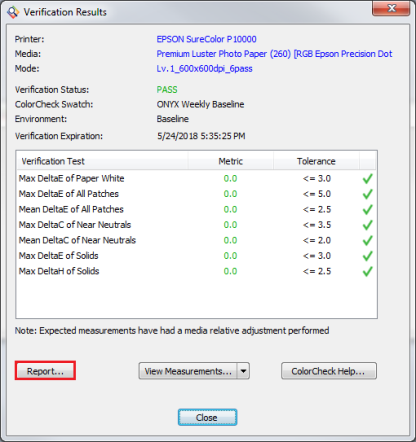
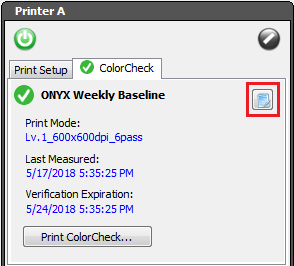
 Print
Print ) button in the [Current
) button in the [Current 
 ) button.
) button.